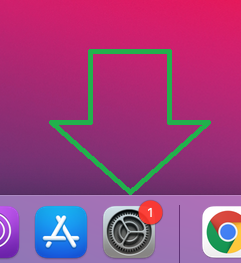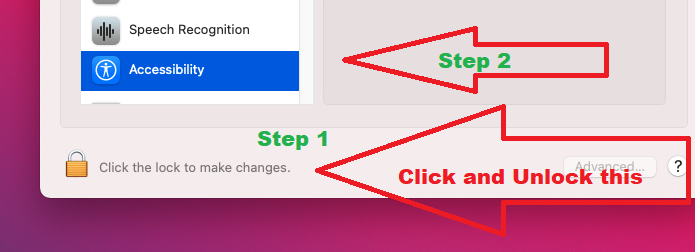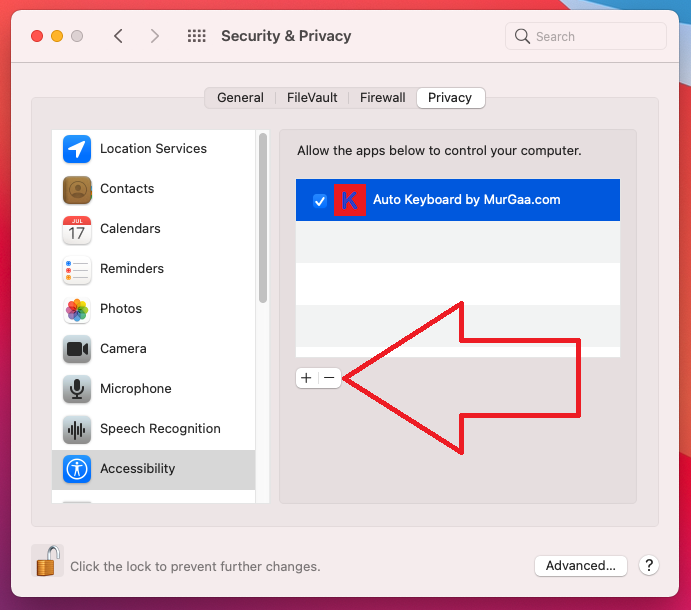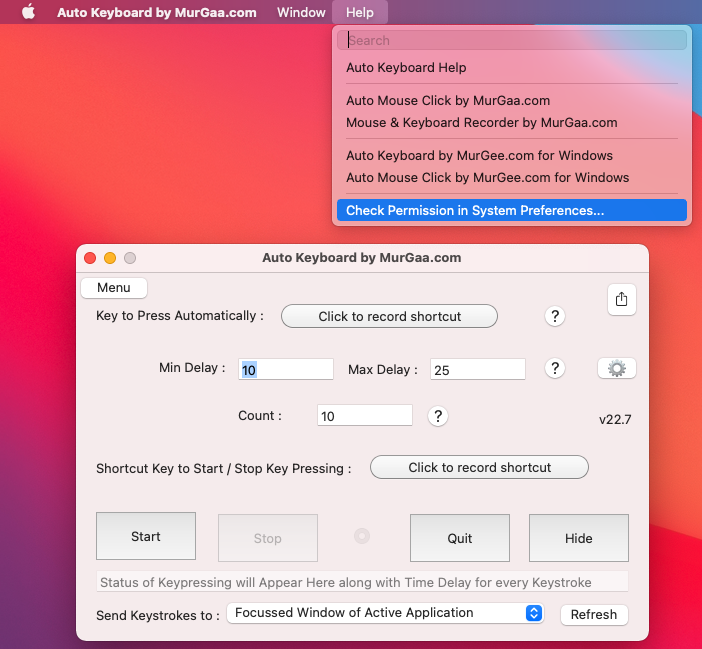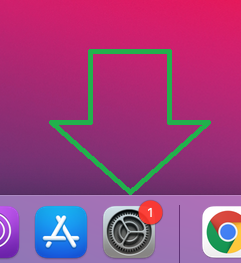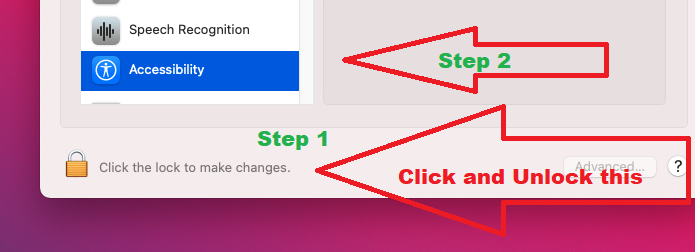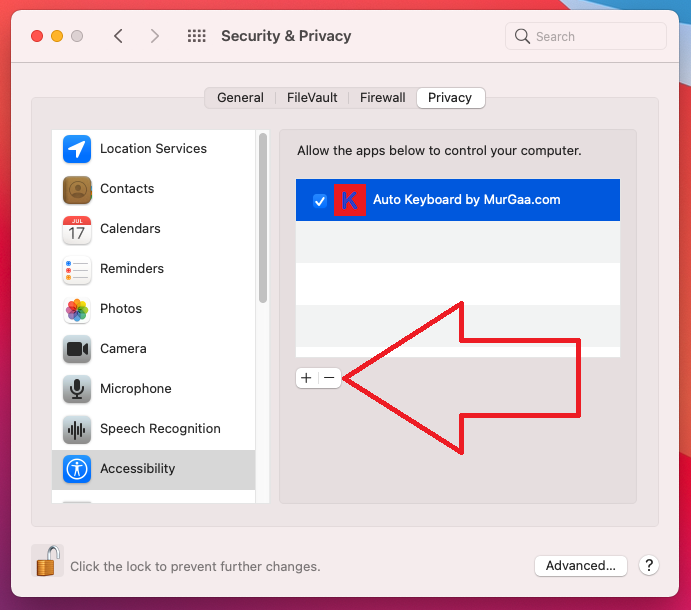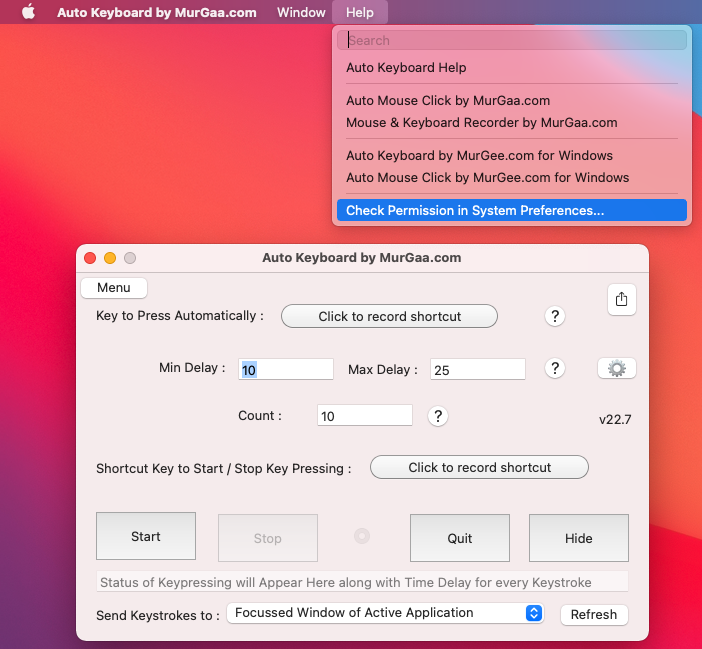
Provide Permission to Press Keystroke(s)
Use the Permission Helper to Provide it Required Permission.
The Permission is stored in Security & Privacy => Privacy => Accessibility
Given below are all steps, the Permission Helper Assists in this Process
- Open System Preferences
- Click on Security & Privacy
- Now Navigate to Privacy Tab (Visible at Top Right Corner)
- Now Click on Accessibility on the Left (Visible at Bottom Left Corner)
- Now Click on Lock and Unlock with your Password
- Now Click on + Button and Select an App
- Now you can Close the Screen.
The Auto Key Presser for Mac Requires you to Provide Permission to Press Keystroke(s).
At Startup it Launches a Screen to Help you Provide it Permission.
You can also Launch the Permission Helper Screen as Displayed in the Image.
Note : In case you have Provided it the Required Permission and it is Still Not Clicking / Typing, Follow Given below procedure to Fix it.
- Open Settings of your Mac.
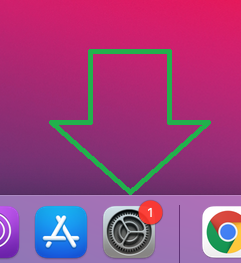
- Click on Security & Privacy.

- Navigate to Privacy Tab.

- Now from the Left Hand Side Navigation, Click on Accessibility.
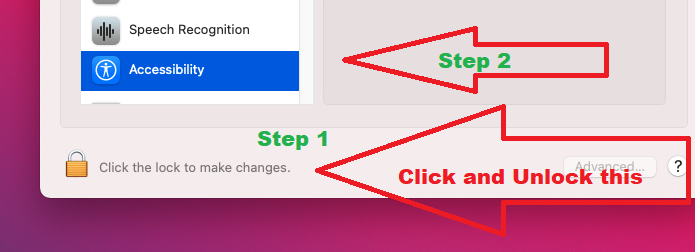
- Now in the Right Hand Side List of Applications, Select this Software and Click on Minus Button to Remove the Permission Provided.
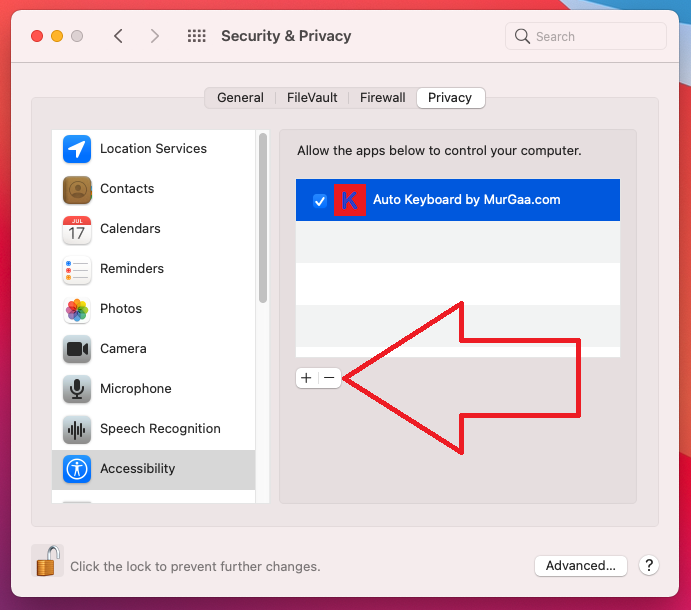
- Now Launch the Permission Helper as Displayed in the Screenshot at the Top Right Hand Corner of this Page and Click on Check Permission Again and Follow OnScreen Prompts.
Another Mac OS X Automation Utility is available for Download at Mac Auto Mouse Click page which allows you to Save and Edit Macros on Mac.
You can write to us at
support@murgaa.com
for any issues / concern or in case you do feel that any other related feature should
have been implemented in the software. Download more Mac Automation Software Utilities.